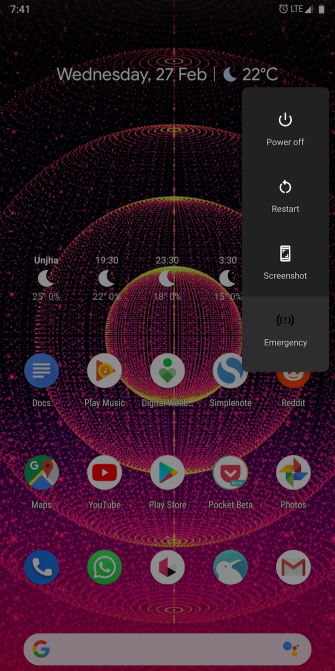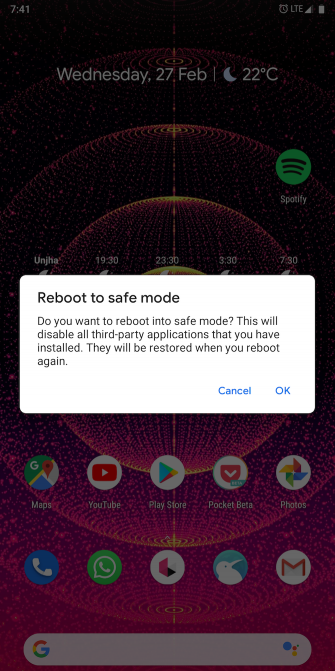These days, physical buttons on phones are an increasingly rare sight. But we still rely on a handful of buttons to perform basic actions like waking the screen and tweaking the volume. Since we interact with them many times per day, mechanical keys can wear out over time.
If your Android phone buttons have stopped working, don’t rush to the service center yet. Here are some tricks you can try to fix a malfunctioning smartphone button.
1. Check If the Button Is Really Dead
There’s a chance a software glitch might have caused your button to malfunction. To ensure the key is actually dead, we recommend going through the following basic troubleshooting steps.
Reboot Your Phone
Your first order of business is to perform a simple reboot. This will restart all background services and refresh your phone’s core components, in case something had crashed or malfunctioned.
If your power key is not responding, you can download Google’s Android Accessibility Suite app. Once it’s installed, enable the Accessibility Menu from Settings > Accessibility. There will be a new shortcut on the navigation bar that looks like a person with outstretched arms. Tap that, select the Power option, and hit Restart from the menu that appears.
Download: Android Accessibility Suite (Free)
Boot Into Safe Mode
Another way to test whether a software bug is causing your button problem is booting into safe mode. At its core, safe mode is an isolated environment that restricts your phone to the software it originally shipped with.
Therefore, none of the third-party services and apps you’ve installed will run in safe mode. If the button in question functions normally in safe mode, you know for sure that the culprit is a third-party service.
To enter safe mode on most new Android devices, press and hold the power button. In the resulting menu, touch and hold the Power Off button. After accepting the prompt, your phone will soon restart in safe mode. To exit safe mode, repeat the procedure, selecting the Restart option instead.
If you can’t open the power menu because your power button isn’t working, refer to the above steps to open the power menu through the accessibility shortcut.
Diagnose Your Phone’s Hardware Buttons
The final method to confirm that your problem is due to hardware failure is by diagnosing your phone’s buttons through a third-party app.
To do that, install an app called TestM from the Play Store. Launch it and tap Hardware on the home page. Next, choose Hardware Buttons and follow the on-screen instructions. If TestM is able to detect your button inputs, you’ve confirmed that your problem is due to software.
Based on these tests, you should have a clear idea of whether your phone’s button is actually dead. If it’s a software bug, you can try uninstalling recent apps, as well as any that you don’t trust or haven’t used in a while. Failing that, you may wish to go ahead with a complete factory reset at Settings > System > Advanced > Reset options.
Download: TestM (Free, premium version available)
2. Clean the Gaps Around the Button
Your phone’s hardware keys are regularly exposed to the outside world and all of its grime. It’s thus possible the gaps around them have accumulated some minute debris, which could hamper the internal connections.
While there’s not much you can do here without professional help, you have the option to blow canned air inside the potentially affected areas and clean them using a toothpick.
3. Virtually Replicate Button Actions With Apps
Before seeking professional help, you can give virtual replacements apps a shot. These apps have the ability to replicate button actions so you can get by without using the physical keys.
Lock and Unlock Your Phone Without a Power Button
If your power button is the one that’s not working, waking up your phone from sleep is your first issue.
The best way forward is to configure apps that let you unlock your phone without a power button. You don’t need to worry about this if you own a phone with a fingerprint sensor, as you can unlock it using that. For the rest, you have a few options.
You can install an app like Gravity Screen, which detects your phone’s motions and can wake it as soon as you pick it up. The app is even capable of locking the phone when you put it in your pocket or on a table.
Alternatively, you can set up a double-tap to wake screen gesture. Once enabled, you can simply double-tap the display to activate the screen. A lot of phone makers like OnePlus and Samsung include a built-in option for this. In case you can’t locate it, try searching for it from the bar at the top of the settings app.
Download: Gravity Screen (Free, premium version available)
Android Accessibility Suite
Google’s own Android Accessibility Suite, which we mentioned earlier, is a good choice for virtually replicating button actions. The app adds a panel of shortcuts for a range of essential functions such as power, volume up and down, brightness adjustment, multitasking, and more.
On phones running Android 9 Pie or above, the Android Accessibility Suite comes pre-installed under Settings > Accessibility. Otherwise, it’s a free download from the Play Store.
Download: Android Accessibility Suite (Free)
Assistive Volume Button
This app is for people who want a straightforward alternative to their phone’s malfunctioning volume buttons. Assistive Volume Button sticks two floating buttons to the screen’s edge for turning the volume up and down.
When you tap on either of them, you get three bars to separately adjust the media, call, and notification volumes. In addition, you have the option to customize the virtual buttons’ look, size, and more.
Download: Assistive Volume Button (Free, premium version available)
4. Possibility of Water Damage? Let It Dry
In case your phone’s buttons have stopped working after a water accident, you shouldn’t do anything yet. First, you have to make sure your phone’s internals are completely dry.
There are various methods to save a phone dropped in water. Turn your device off immediately, let it completely dry out, and then you can start troubleshooting.
5. Get Professional Help
In most scenarios, you should be able to find a solution in at least one of the steps discussed. In particular, with the case of dead volume keys, a virtual replacement should do the trick.
Your last resort, of course, is to visit a service center and get professional help. As long as there’s no water damage and your phone is under warranty, it hopefully won’t cost you anything.
If you want to check other components before taking it in, have a look at apps that check if your Android device is functioning properly.
Read the full article: 5 Fixes to Try When Your Android Phone Buttons Don’t Work